Instagram is a fun way to explore your creative side while taking photos and sharing them with friends. At the same time, it is a good platform to spread and deliver your photos to unknown people you choose to add to your circle of friends or, by using the hashtag option, you can make them accessible to people from all over the world.
We take our social media knowledge for granted and because of this, we usually have no fears on our security or privacy.
Before we present the options offered by the Instagram account, we need to mention a few common sense rules we all need to follow by answering some simple questions:
Since your friends already know who you are, why should you use your real name? And do you really need to expose your location, your school name or your work place?
For this reason, before we post a new photo on Instagram or let our children use this social media network, we should know what security and privacy options are available to us and how we can use them in order to increase our online protection.
1. Keep your profile photos private
You don’t want your photos to be seen by everyone. To share your photos only with your friends or family, follow these steps:
1. Go to your Instagram profile window.
2. Click EDIT YOUR PROFILE.
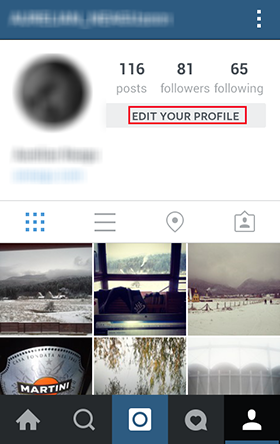
3. At the bottom of the window you’ll find the Posts are Private option.
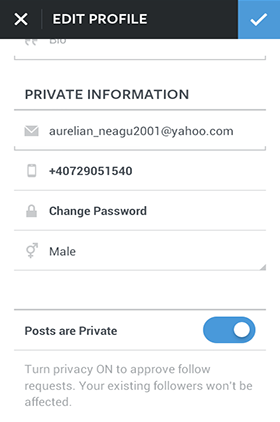
4. Make sure this security setting is ON. (The button should turn to Blue)
Setting this option to “Blue” means that only those who follow you can see your online photos.
2. Block followers you don’t know
You have created a Instagram account and you want followers. So, you follow even unknown people, who in turn, follow you back. But after a while, some of them start sending wrong signals and posting inappropriate comments on your photos.
Even if you have turned on the Posts are Private option, that option will not keep your posts private from those who already follow you.
In this case, you will have to remove (Block) the people you don’t want to see your photos.
To remove a follower from the list, follow these steps:
1. Access the Followers list and check out the people who follow you.
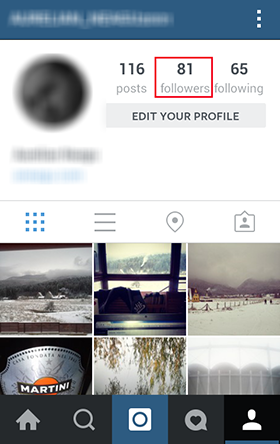
2. Tap the menu button in the top-right corner.
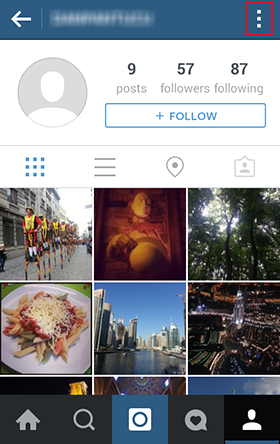
3. In the new window, choose the Block User option.
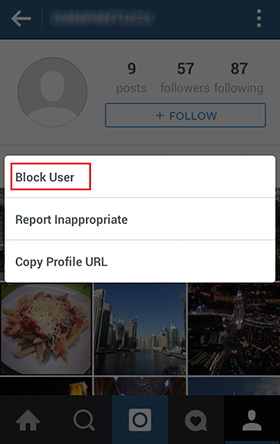
3. Keep your Profile Information Private
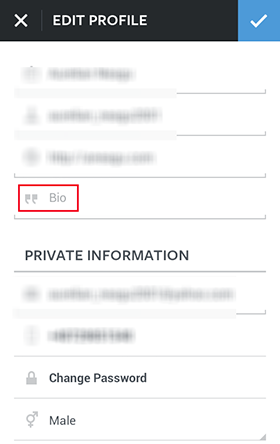
Don’t expose too much private data in your profile information and especially in your EDIT PROFILE area. If you want to set the Display Name for your child, don’t mention the real name. Don’t write personal information that could be used against you in the Bio field.
4. Don’t expose your location
Another important step you can take to keep yourself secure from identity theft and hide your accounts’ credentials from online criminals, is to make sure your location services for Instagram is turned off.
So, the first step, of course, is to avoid mentioning the exact location where you took a certain photo.
And second, check and remove the location you added to your photos, the ones you have already posted online. To do this, follow these simple steps:
1. Go to your Instagram profile account.
2. Access your Photo Map area.
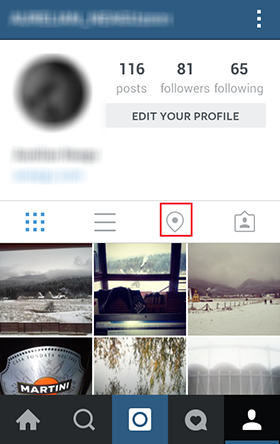
3. Tap the menu button in the top-right corner.
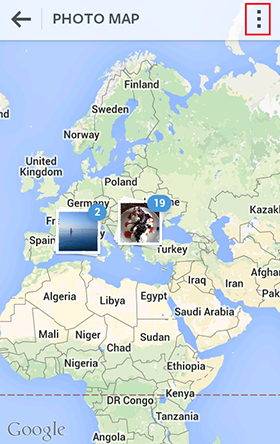
4. Make the necessary changes in order to remove the added location from your photos.
5. Tagging options need to be manually approved
Let’s just imagine a situation where someone posts an embarrassing photo with you on Instagram, a photo your friends or family members should not see. For an individual who cares about reputation and social status, this could be quite a difficult moment. So, what can we do to keep ourselves protected from this type of surprises?
The answer in this case is to set the Instagram option of manually adding photos to your profile. To do this, follow these steps:
1. Go to your Instagram profile account.
2. Access the Photos of You area.
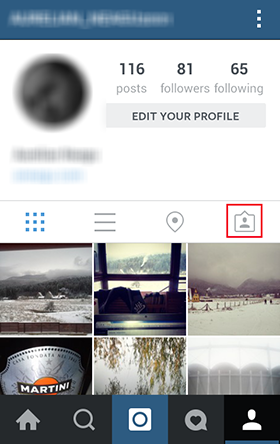
3. Tap the menu button in the top-right corner.
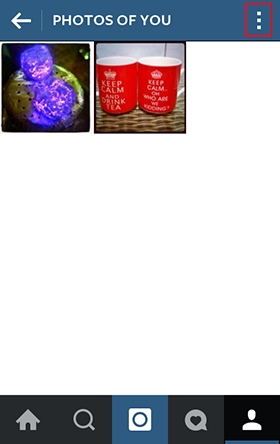
4. Choose the option to add photos manually to your profile.
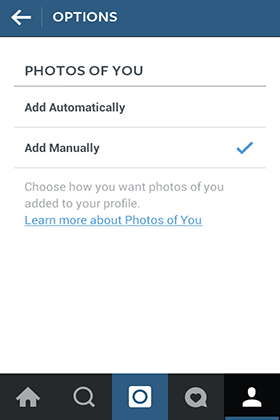
General Guidelines to follow before posting on Instagram
- Don’t post sensitive information next to your photos
- Don’t reveal your location
- Make sure the location is not revealed by background details
- Don’t use hashtags that may reveal private data
- Don’t post provocative or violent photos
- Don’t post photos of other people without their consent
- Do not engage in online bullying
There aren’t so many security options available in Instagram, as we have on Facebook, LinkedIn or Twitter, but there are a few and we should know them if we don’t want to face unwanted surprises.
Remember that collecting all the available information on us, from multiple online accounts, online criminals are capable of creating a public persona and eventually operate identity theft.
Source:-https://heimdalsecurity.com/blog/essential-guide-instagram/
